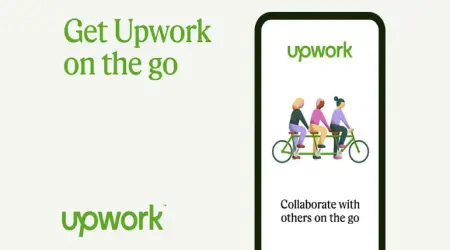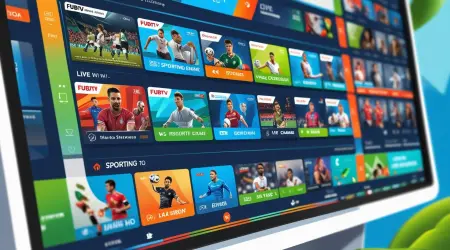
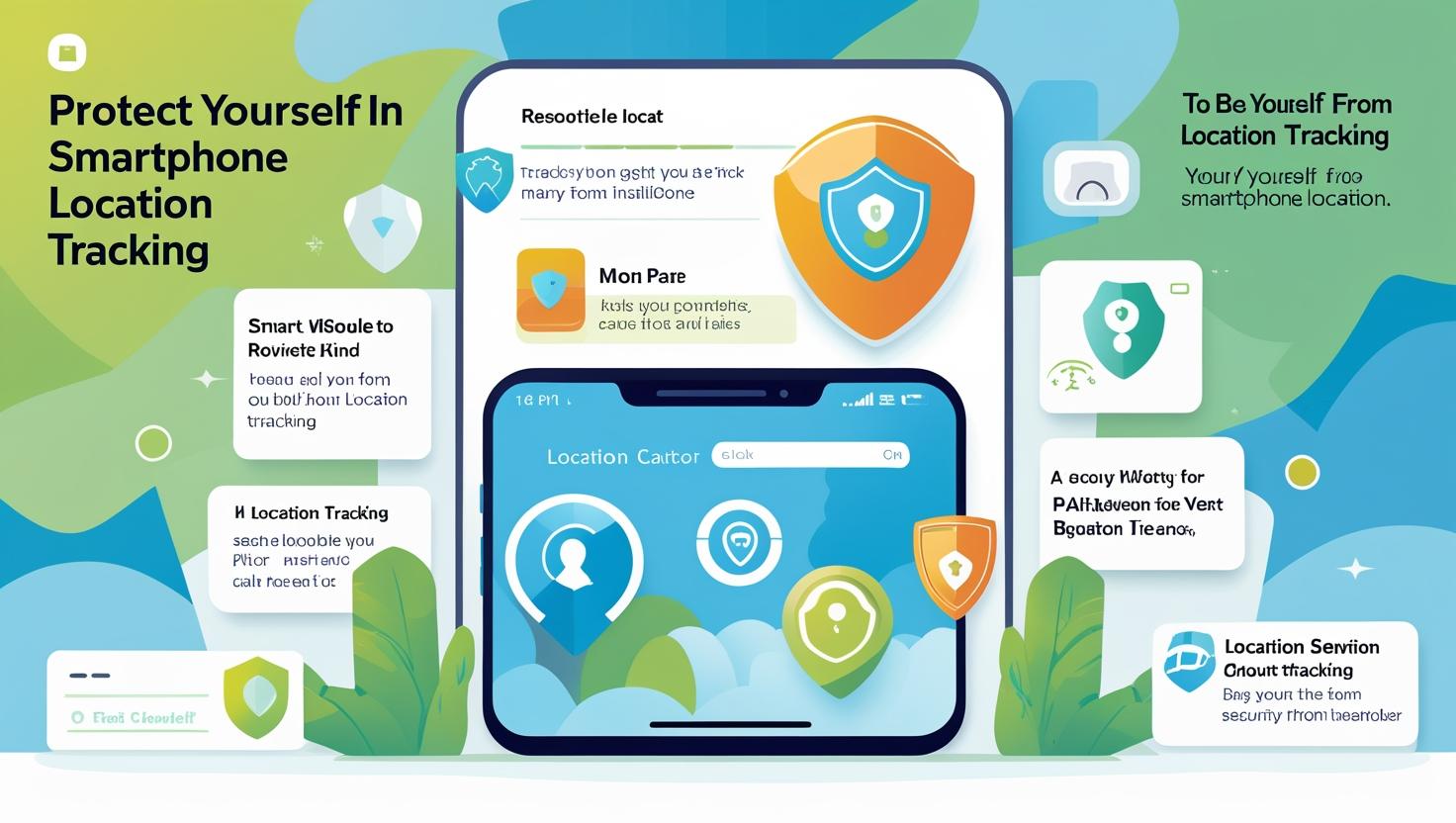
Smartphones! Protect Yourself from Location Tracking
Whether it’s using a maps app to find a restaurant, online shopping, or simply checking in somewhere — we often grant our smartphones permission to track our location and share that data with others, even if we don’t mean to.
Generally, smartphones determine our location using signal sources like cell tower pings, Wi-Fi, Bluetooth, and GPS. But in many cases, tracking isn’t truly necessary — and that data can end up in the hands of apps, advertisers, or even hackers.
Darren Guccione, CEO of Keeper Security, warns:
“From fitness tracking to navigation, every location ping can reveal our routines and movements, which can be dangerous if it falls into the wrong hands. Location tracking should only be enabled when necessary — like for directions, emergencies, or sharing with someone trustworthy. Afterward, it should be turned off.”
Experts have cautioned that location data can be used to track people visiting abortion clinics. David Ruiz, Senior Privacy Advocate at Malwarebytes, explains that a bitter ex-partner could use location sharing to stalk someone, or a controlling current partner might force or manipulate a person to keep it on.
🔐 Tips to Minimize Location Usage:
🧭 Browsers:
Web browsers like Safari or Chrome can reveal your location. Choose a privacy-focused browser that doesn’t store your data — such as DuckDuckGo, Firefox Focus, or Ecosia.
Even if a browser does need to access your location via your IP address, privacy-centered ones will ask first. They also allow easy deletion of cookies and browsing data.
📱 App Permissions:
Go to your phone’s control panel and check app permissions. iPhone users can go to Privacy & Security > Location Services to see location settings for each app.
Cybersecurity experts recommend avoiding background location access. Instead, allow the app to:
Ask before using your location
Use location only while in use
Or never use your location at all
🍏 iPhone Privacy Settings:
Apple offers tools to limit third-party tracking, including location data. In Privacy & Security > Tracking, there’s a toggle called “Allow Apps to Request to Track.”
Turning it off automatically denies all new app tracking requests and stops apps from accessing your ad identifier.
📣 Advertising ID:
Security experts recommend disabling Google’s or Apple’s built-in advertising IDs that allow third-party tracking for targeted ads.
On iPhone: Go to Privacy > Apple Advertising, then disable Personalized Ads
On newer Android phones: Go to Privacy > Ads, then tap Delete Advertising ID
🔍 Find My Device:
To recover lost devices, Apple’s Find My or Google’s Find My Device features can track your phone or tablet.
If you suspect someone has unauthorized access to your Apple or Google account, you can turn this feature off.
📴 Block the Signal:
Some cybersecurity websites suggest using Airplane Mode, but that doesn’t block all signals.
A better option is a signal-blocking Faraday pouch — but be sure to test if it actually jams all signals. Note that you must remove the device from the pouch to use it.
⚖️ Tradeoffs:
Smartphones and smartwatches offer many ways to track your location, making it hard to provide a full checklist.
Ruiz points out that the default relationship with apps and platforms assumes they’ll track you — making it difficult to know how your data is being transmitted or used.